SafeSquid Upgrade Process
- Open URL “https://downloads.safesquid.com”
- Click appliance => click binary => click on desired update(latest) => save on any local path
- Login to safesquid graphical console
- Safesquid is accessible from “Office365” server
- Put IP “X.X.X.X” in proxy {See snapshot -1}
- Open chrome and hit the URL- safesquid.cfg
- Click on upgradation {See snapshot -2}
- Browse the downloaded file and click upload
- Click “Restart SafeSquid” from the console but it will disconnect all users. {See snapshot -3}
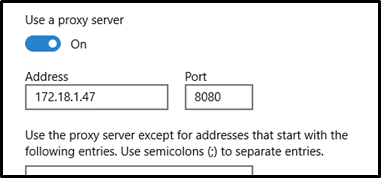
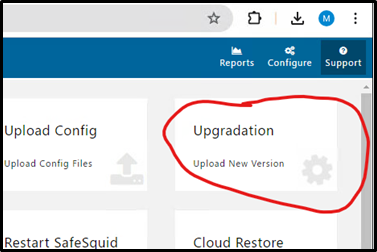
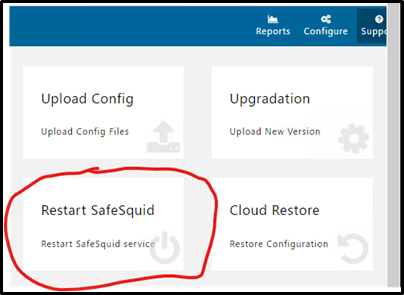
Troubleshooting
Run following command after accessing from Putty Session
- Sudo -i
- /etc/init.d/safesquid status
If this service is stopped then run following command
/etc/init.d/safesquid restart
Some other commands
Monit summary
Pidof monit
