Automatic Replies button (out-of-office) option not showing in outlook
If you don’t see the Automatic Replies button, follow the steps to use rules to send an out of office message.
Create an out-of-office template
- In Outlook, create a new email message.
- Enter a subject and message body for your out-of-office template.
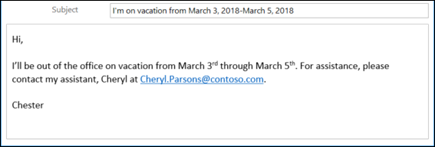
- Select File > Save As.
- Give your template a name and in the Save as type drop-down, select Outlook Template (*.oft).
- You can change the location for your template, but you can also pick the default location, which is usually c:\users\username\appdata\roaming\microsoft\templates. Click Save.
You can create a new template every time you’re out of the office or reuse an existing template. Now you’re ready to use that template to create your Out of Office rule
