Mail Configure in Android phone (MDM)
(Managed Device form Google Admin)
Go to phone Setting , inside the setting click on Accounts
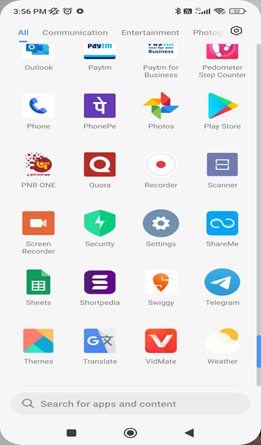

Then Add account, select google
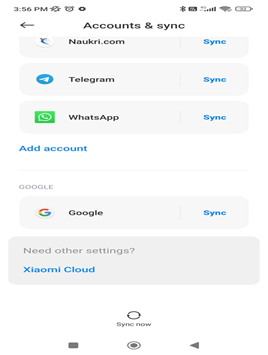
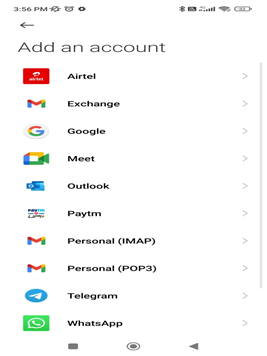
Enter the mail id and password, click on next
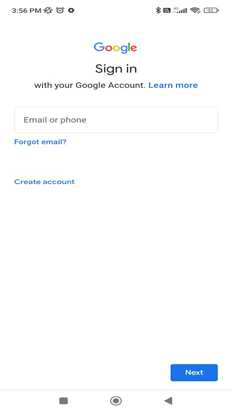

Install the Android device policy
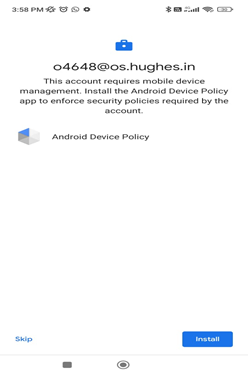
After installation, click on accept & Continue.
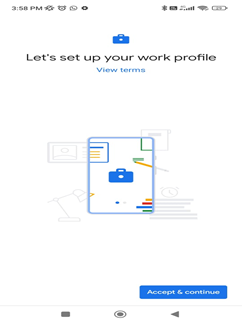
Then it will take some minutes to auto create a work profile.
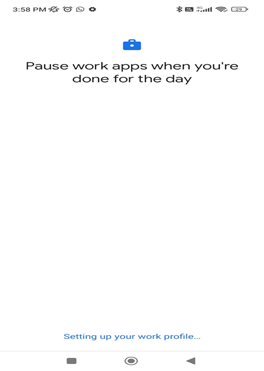
Click on next, the device will be update will take some minutes.
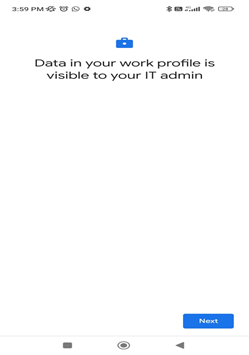
Now This device isn’t active popup will be on the screen
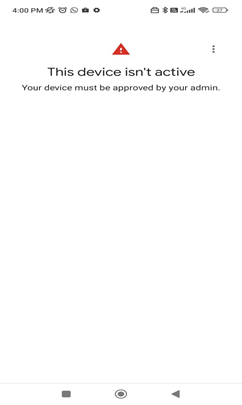
Now the system admin will approve the phone. Then It will work .
