Outlook won’t accept my password for my Yahoo! account
If Outlook won’t accept your password and you know you’re using the password for your Yahoo! account, your email account likely requires additional security.
Yahoo! accounts use two-factor authentication to help verify that you’re the person trying to access your email account.
To add your email account to Outlook, you’ll need an app password, also known as an application password. This is a different password than your regular email account password. One way you’ll know you need an app password is if you see the following message: 2-factor authentication is set up for your account. Please sign in using your application password.
- Go to the Yahoo website from your browser and select the settings icon in the upper right corner of the screen.

- Select Account info > Account security. You may need to sign in again.
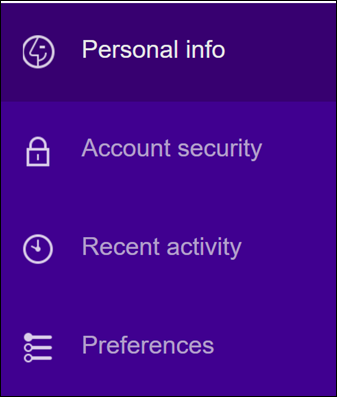
- If Two-step verification isn’t turned on, you’ll need to do that before you continue. Then select Manage app passwords.
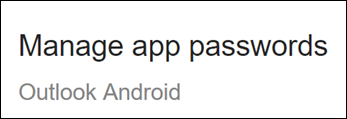
- Select Outlook Desktop from the drop-down list, and then select Generate.
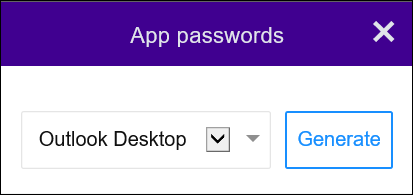
- Yahoo will display an app password for you. Copy this password (without the spaces) and enter this password when Outlook prompts you for a password.
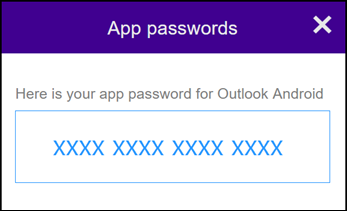
- Once you’ve copied this app password, you can add your Yahoo! email account to Outlook using the steps found in Add an email account to Outlook.
