Error 1067: The process terminated unexpectedly
[SOLVED] “Error 1067: The process terminated unexpectedly” on Windows 10, 7 & 8
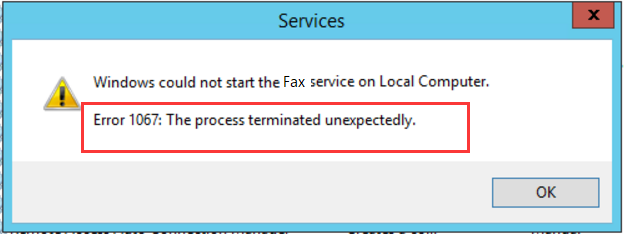
Windows background services enable Windows features function properly. If some errors happen to services, you will face trouble then. Here in this article, we will be telling you how to fix one of the errors occurring to Windows services — Error 1067: The process terminated unexpectedly. Follow the tried-and-true solution below.
Step 1.
On you keyboard, press Windows key + R key together to open Run box.
Type regedit in the box and hit Enter to open Registry Editor window.

Step 2.
Click Yes when prompted by UAC (User Account Control).

Step 3.
On Registry Editor window, expand HKEY_LOCAL_MACHINE > SYSTEM > CurrentControlSet > Services.

Step 4.
Find and right-click on your service with error 1067 under Services dialog.
Then choose Export.
Choose a place to save it on the pop-up window.

Step 5.
Back on Registry Editor window, right-click on the same service.
This time choose Delete.
Then close the window.

Step 6.
Type cmd in the search box.
Right-click on Command Prompt to choose.

Step 7.
Click Yes when prompted by UAC.

Step 8.
Type sfc /scannow in the pop-up window.
Press Enter to run it.
Wait till verification 100% complete.

Step 9.
Close the window and restart your computer.
Then find your service file saved at Step 4.
Right-click on it to choose Merge.
Click Yes when prompted by UAC.

Step 10.
Open a Run box to type services.msc in it and press Enter to open Services window.

Step 11.
On Services window, find and right-click on your service.
Then click Start and close the window.
See if the error still exists.

That’s it. Hope it did help you.
For any confusion, please feel free to leave your comment below, thanks.
Share with your friends and families and help them with similar problems!

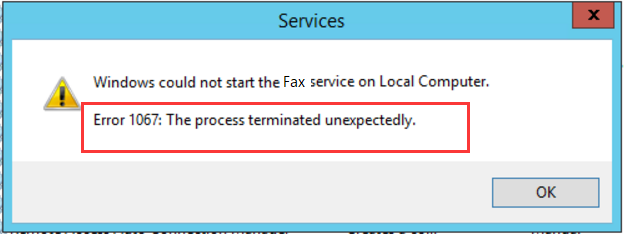
It’s good