Unable to Connect Printer in Windows 11
- Hit Windows + R keys to open the Run command tool.
- Type regedit in the Open command box and hit Enter.
- The Registry Editor tool will open.
- Navigate to the Print Registry key directory either manually or by entering the following path into the Registry Editor address field:
HKEY_LOCAL_MACHINE\System\CurrentControlSet\Control\Print
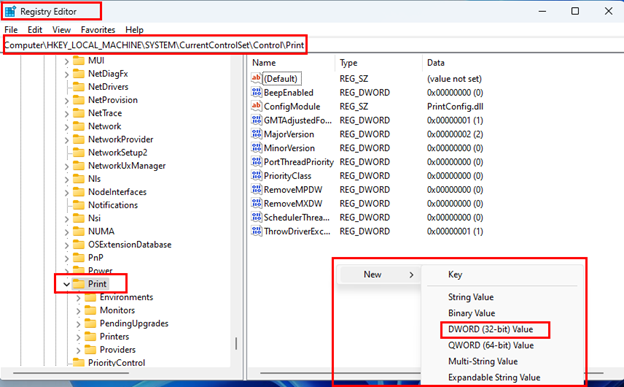
Creating a new registry value in the Registry Editor on Windows 11
- Right-click on the Print key and select New→ DWORD-32 bit Value.
- Name the new key as RpcAuthnLevelPrivacyEnabled.
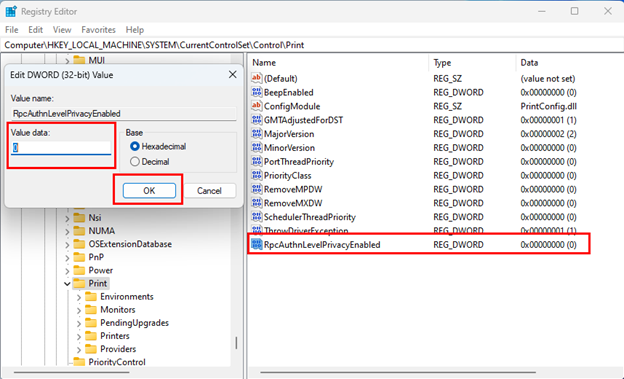
Create a new RpcAuthnLevelPrivacyEnabled value to fix Printer error 0x0000011b
- Double-click on the new key and set its value to 0 (zero).
- Restart your computer.
- Perform the above steps on the host printer server as well.
